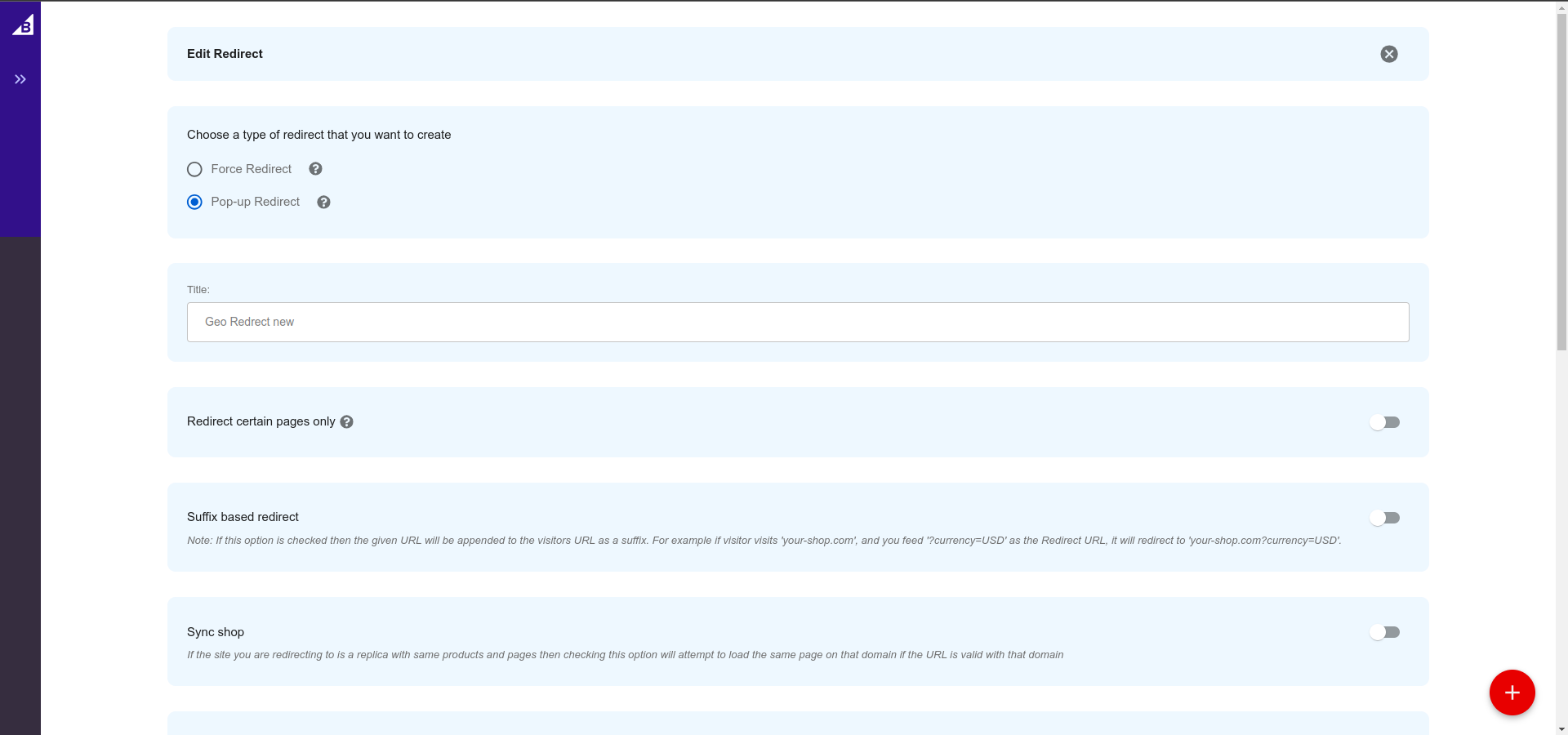Geolocation Express Redirect – User Guide
E-commerce Integration & Migration
Main Dashboard
After installing the application, navigate to the Main Dashboard. You can see and manage all of your created redirections from here.
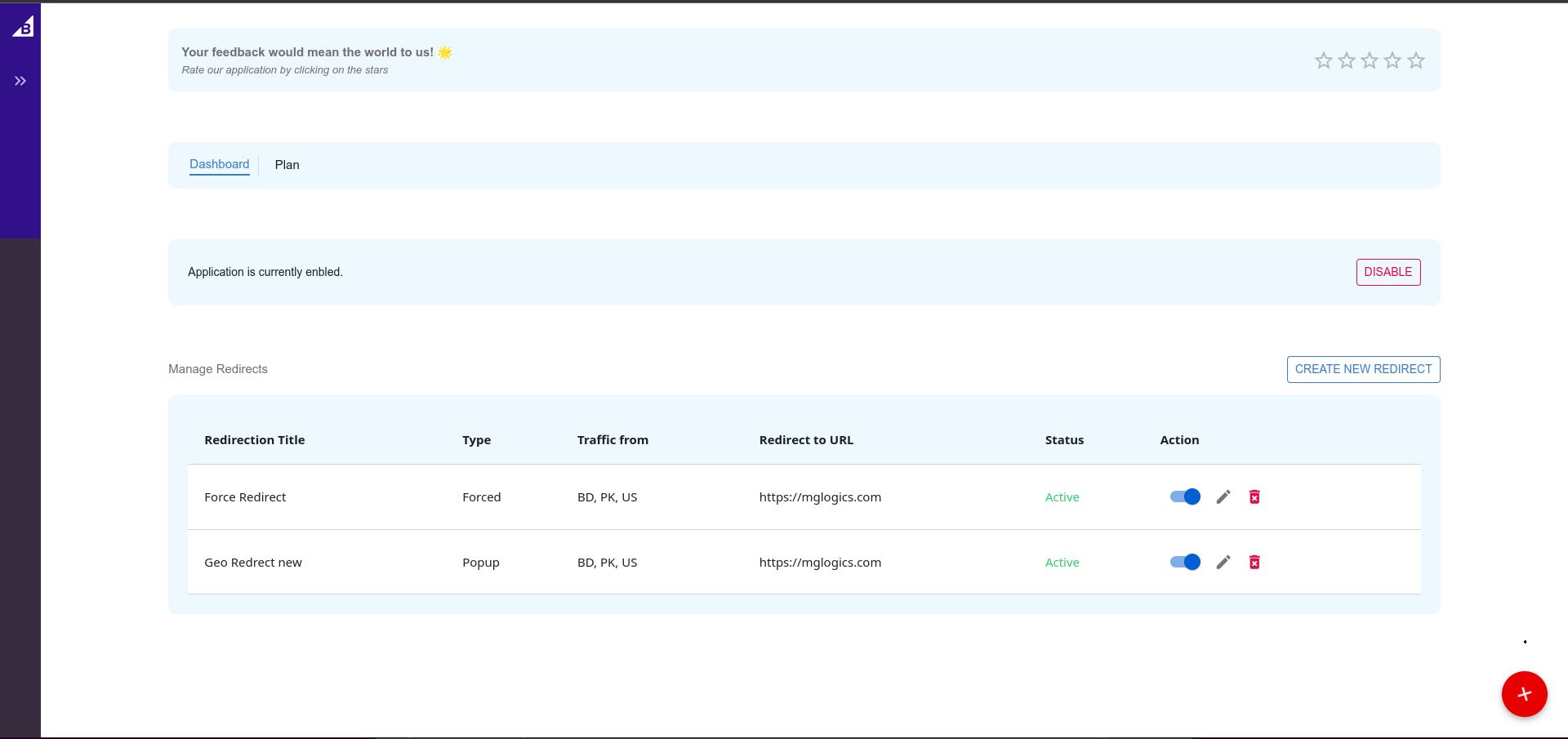
Plan
You can subscribe to or cancel a plan by going to the Plan page from the main navigation menu on top.
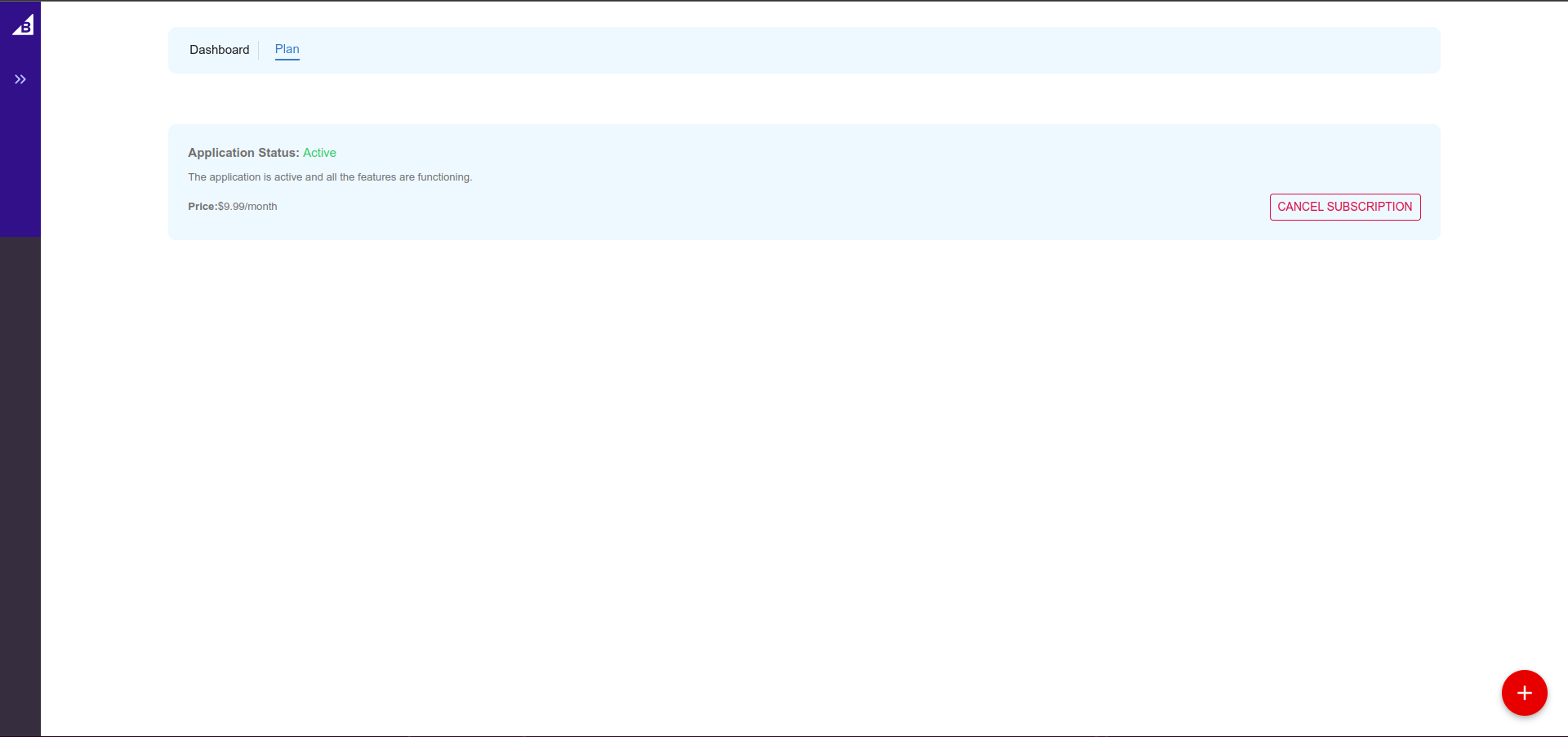
Force Redirect
To create a redirection, click on the Create New Redirect button on the Main Dashboard and choose Force Redirect.
A Force Redirect will forcibly redirect a visitor to the URL that you want them to go. It won’t show them any warnings or give them an option to stay on the original URL.
Give your redirect a Title so that you can identify it in the Main Dashboard later.
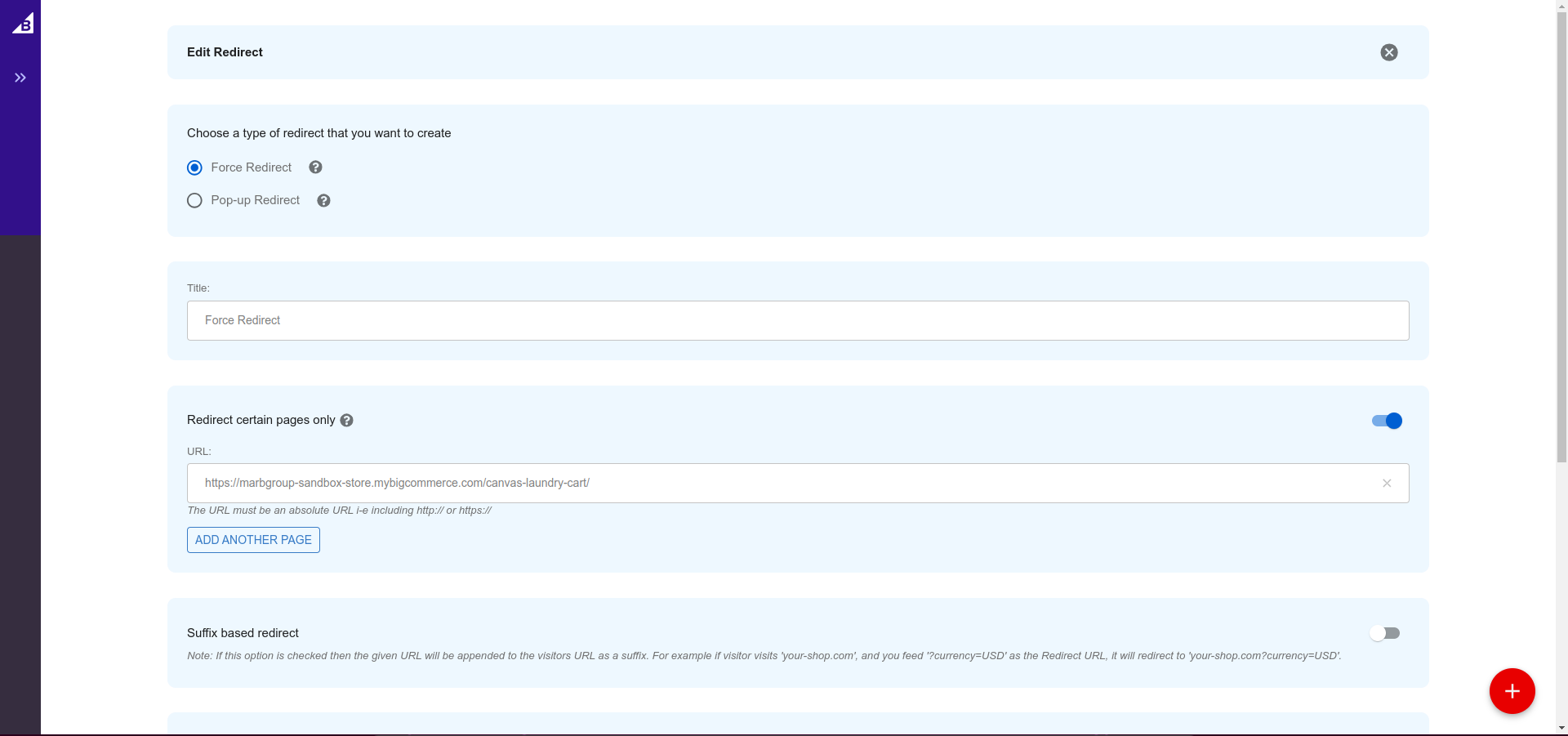
Pop-up Redirect
To create a redirection, click on the Create New Redirect button on the Main Dashboard and choose Pop-up Redirect.
A Pop-up will show a Pop-up suggesting a visitor to visit another URL that you want them to go. It will give them an option to stay on the original URL.
Give your redirect a Title so that you can identify it in the Main Dashboard later.
You can customize the text and colors on the Pop-up.