Setup Guide
E-commerce Integration & Migration
JSON‑LD Express for SEO Schema
JSON‑LD Express for SEO Schema is built to generate necessary Structured Data for your store so that your store performs well on SERP. You just need to do the initial setup and the rest will be handled by the application. Follow the step-by-step guide below to set up your app. Feel free to reach out to us if you need help.
Activating the Application
Once the application is installed and a plan is chosen, click on Enable on the dashboard to activate the app on your storefront.

Activating/Deactivating Individual Structured Data Features
You can activate or deactivate individual Structured Data features.
Right under the Application Status section on the app Dashboard you will see another section called Manage Structured Data features. All of the features are listed there. Each of them has a toggle icon with them. You can either activate or deactivate them individually as per your needs.
Some of these features have gear icons with them. Structured Data features that require some data to function have this icon with them. Clicking the gear icon will take you to the Schema Settings page and you’ll be able to add the necessary data easily.
You can just turn them on from the Dashboard. See the screenshot below.

Structured Data Features that don’t require any data input from you
Some of the Structured Data features don’t require you to input any data manually. They are automatically pulled from your store and pages. They are:
- Blog Post Schema
- Breadcrumb Schema
- Product Carousel Schema
- Sitelinks Search-box Schema
See the screenshot below.

Activating Local Business Schema
Click on the gear icon near Local Business Schema toggle icon or go to the Schema Settings page and find Local Business Schema Information from there. Then follow the steps below to fill out the information fields:
- Find the logo URL from your store. Paste it in the Business logo (image url) field.
- Type the minimum and maximum price of your products in the fields under Estimated pricing range of the products on your store.
- Under Additional Information, you can add more information about your business including your brand name, founding date of your business, a short description on your brand, and number of employees.
- Click on Save Changes.
- Then go back to the dashboard and activate the feature by using the toggle icon.
See the screenshot below.

Activating Shipping Details Schema feature
Click on the gear icon near Shipping Detail Schema toggle icon or go to the Schema Settings page and find Shipping Details Schema Information from there. Then fill out all the fields and click on Save Changes. Go back to the Dashboard and turn the toggle icon on to activate the feature.
See the screenshot below.
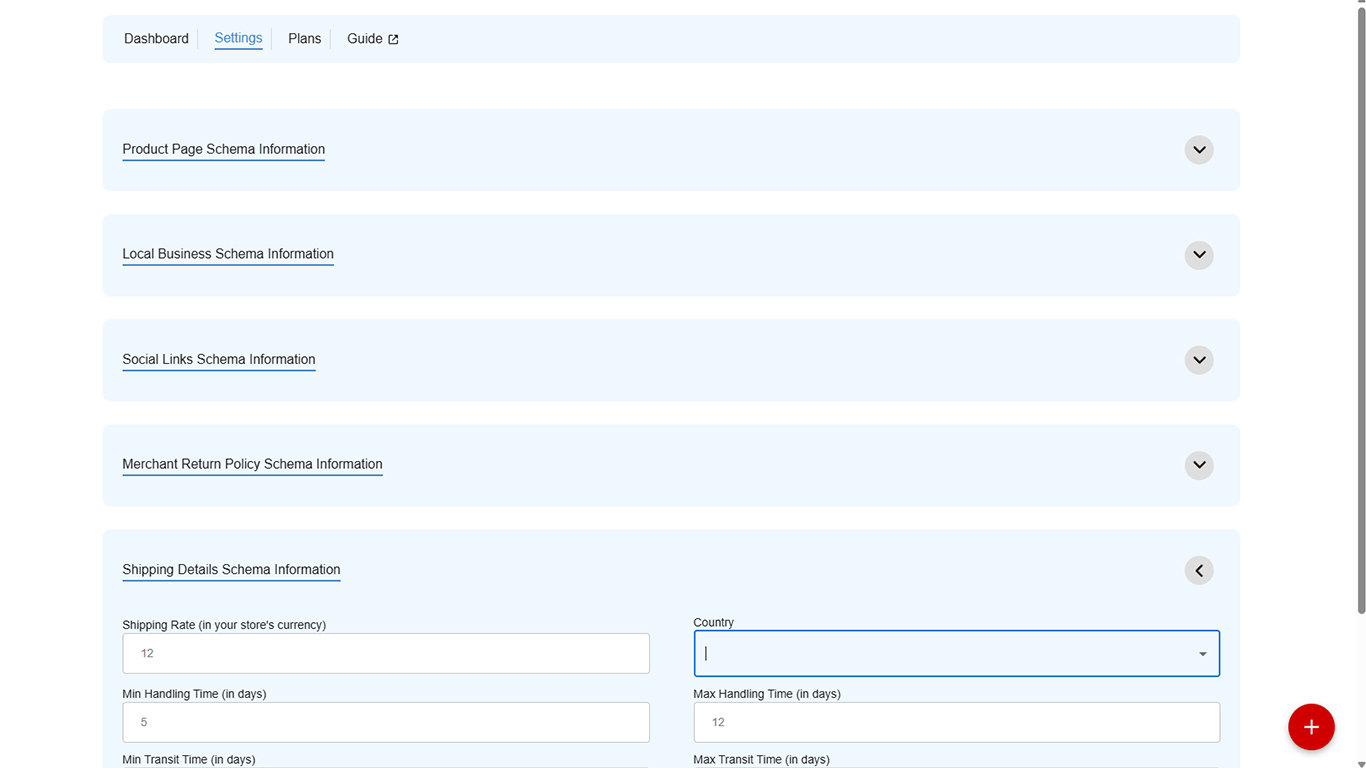
Activating Product Page Schema
You can click the toggle icon from the Dashboard and activate the feature. But if you are are getting the ‘Review has multiple aggregate ratings’ error after activating this feature, please follow the instruction below:
Click on the gear icon near Product Page Schema toggle icon or go to the Schema Settings page and find Product Page Schema Information from there. Check the Remove ratings and reviews structured data box and click on Save Changes.
See the screenshot below.

Activating Merchant Return Policy Schema feature
Click on the gear icon near Merchant Return Policy Schema toggle icon or go to the Schema Settings page and find Merchant Return Policy Schema Information from there. Then fill out all the fields and click on Save Changes. Go back to the Dashboard and turn the toggle icon on to activate the feature.
See the screenshot below.

How to test JSON-LD
Once you have set up and activated the app, now it’s time to check if the structured data is eligible for rich result.
Note: Installing the structured data doesn’t make your pages appear in the rich results on SERP instantly. It may take up to a few weeks for the pages to appear on the SERP with rich results. Having proper JSON Structured data is recommended from Google so that when it crawls and indexes your pages it can show your pages with all the rich information in proper format. The app’s duty is to generate proper structured data and deliver to Google. If Google doesn’t update the SERP, you can request reindexing the page from your Search Console account.
Step 1
Go to: https://search.google.com/test/rich-results
Enter the URL that you want to test and click Test URL.
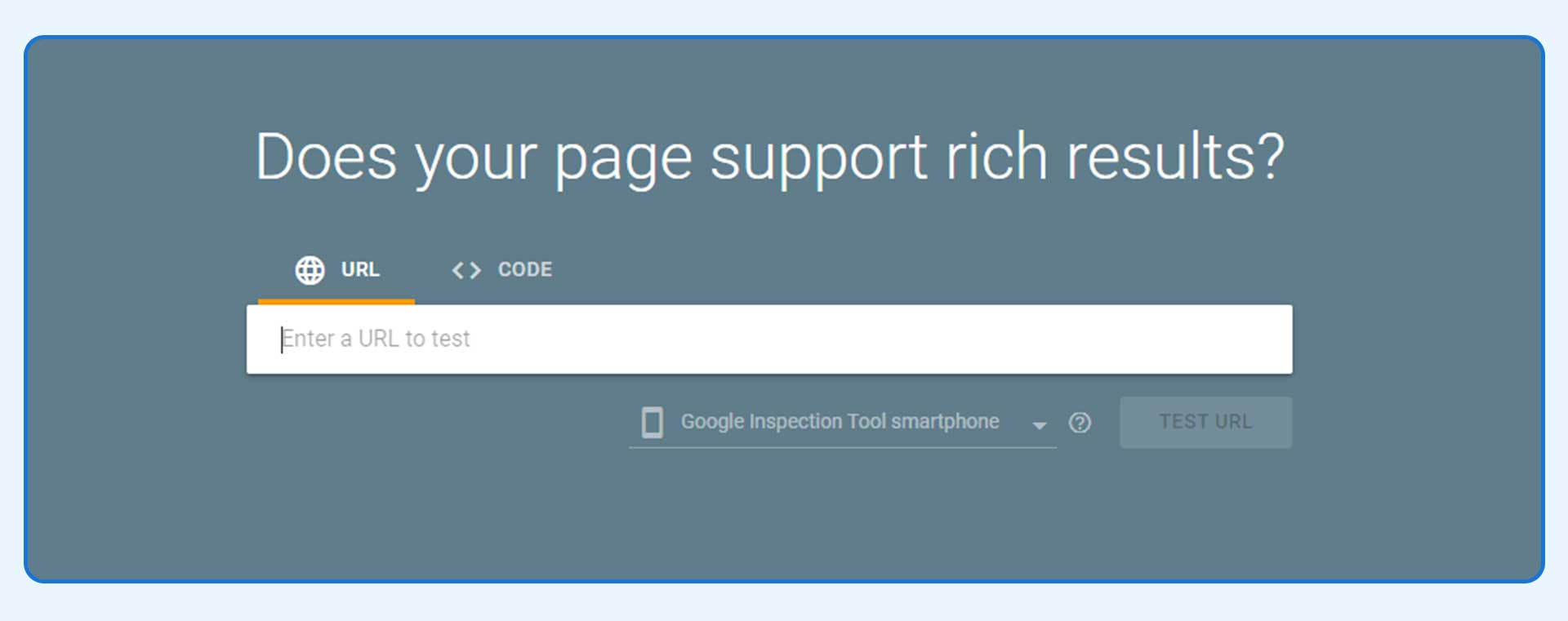
Step 2
Analyze the items detected by the tool.
You’ll see the valid items with the invalid items detected by the tool. When there’s no error or invalid detected it means the app is generating the structured data properly.
If you see an error that you don’t understand or need help with, please feel free to reach out to our support.



